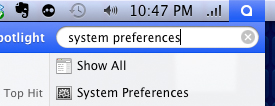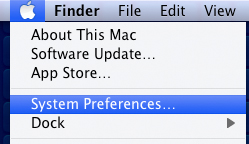This modification is quite convenient, all you must do is right click on your desktop and select the option “Change Desktop Background.” This will open System Preferences and take you directly to to the “Desktop & Screen Saver” window pane where you can select your new wallpaper as well as enable/disable your screen saver.
Many of you might not have the right click ability enabled and are asking yourselves well this tip isn’t very handy for me. No worries, we have some other ways to get to the System Preferences pane.
You can search spotlight in the upper right hand corner “System Preferences”
You can also click on the apple logo in the upper left hand corner of your screen and see “System Preferences” located there as well.
Once you are in System Preferences click the second icon titled “Desktop & Screen Saver”
Now all you need is a good wallpaper and a cool screen saver! Check the links below and you might find something you will like.
Wallpaper Ideas
Screensaver Ideas