Internet service providers such as Mediacom or Comcast offer us internet connectivity for a price. Sometimes this price can seem unreal. Whenever these companies justify this price they say something like “We offer you fast internet service with up to 50 Mbps!” That’s all fine and everything but: what the heck does any of that mean? Acronyms are a fancy way of getting people to think you are smart and confuse them as to what you are actually getting for your money. I, for one, have always wondered if the “fantastic” (insert sarcastic emphasis here) service Mediacom gives me is as fast as they say it is. The reason for this is that I would not put it past them to shave a little extra speed off my service package to cut their costs and assume I will not notice.
Luckily, the makers of Speedtest.net have heard our cry and have come up with an easy, quick way to test your connection against many different servers across the globe.
Once you hit the site you will be greeted with a simple to use interface for checking your internet connection. The page should look something like this: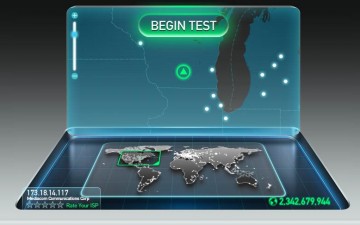
To test connection, simply push the “Begin Test” button and Speedtest will automatically choose the best server for you. While your connection is being tested, you will notice 3 numbers: Ping, Download speed, and Upload speed.
- Ping: Ping is how long it takes the server to answer the call for data. Think of it like how long it takes for someone you are calling to answer the phone.
- Download Speed: How fast you can download data from the server, such as downloading a video from a website.
- Upload Speed: How fast you can upload data to the server, such as uploading pictures to Facebook.
Ping is measured in milliseconds, or a thousandth of a second. The lower the ping, the better.
Download and upload speed are measured in Mbps, or Megabits per second, by default. It is important to differentiate Mbps from MBps. Notice the B is uppercase because it is to mean Megabytes per second rather that Megabits. To give you an idea 1 Megabyte is roughly equal to 8 Megabits. You can change the measuring units at any time in the Settings tab in the top left corner.
If you ever forget these units or want more information on Speedtest.net, head to their Support tab that has a FAQ for just about everything for the site.
Once you have tested your connection, you should get a screen giving you more things to do with the data you just obtained: Compare Your Result and Contribute to Net Index.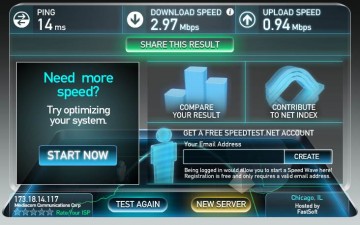
If you simply wanted your connection speed, you can exit and continue doing whatever it is you were doing; but if you want more information Speedtest.net has a wealth of knowledge to tell you what your connection is, what it should be, and how it compares to others in your ISP, state, or even your whole country.
Try clicking on Compare Your Result and see what you come up with. It should have comparisons to the averages of other testers in your area. Mine looks something like this: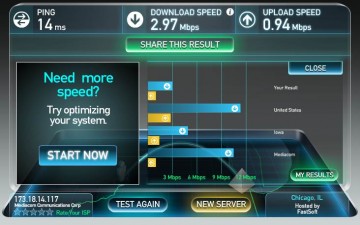
This can be a useful tool to see where you rank compared to averages around you.
Whether or not you choose to contribute to the net index is completely up to you. Contributing can help Speedtest.net better itself and sends none of your personal information. It will tell Speedtest how much you pay for the speeds that you are receiving.
Another cool feature of Speedtest.net is that they allow you to take multiple tests and temporarily record them in the My Results tab at the top right of the navigation. This can be a very useful tool for gauging what kind of connection speeds you get in different locations or even different areas of your house. I just completed five different connection tests in five different areas of my house. Here are my results: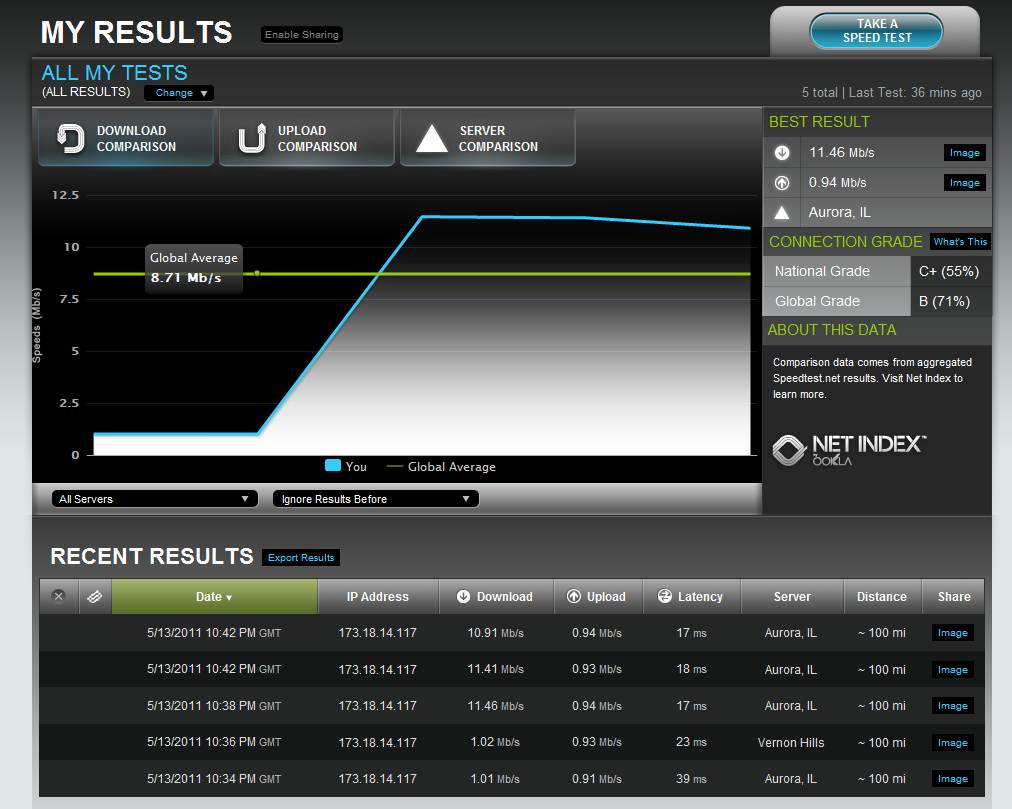
My router is in my basement, so I have always had connectivity issues in my room, which is on the 2nd story. This test showed me just how bad it was.
Starting from the bottom result and going up, the tests were taken in my bedroom (2nd story), kitchen (1st story), dining room (1st story but closer to router), basement (opposite wall of router), and finally I took the last test right next to the router. As you can see, distance definitely has a factor in Wi-Fi speed. What was surprising to me is that I had just as good a connection one story up as I did from right next to the source.
Once you are done gathering your data, you can even export them to an excel spreadsheet for later viewing. To do this simply hit the Export Results button next to the Recent Results title and save to the preferred destination.
Notice also the grade your connection received in the middle right of the screen. This is an easy to understand way of comparing your connection to others.
Once you have reviewed your results, you can determine for yourself whether or not you are satisfied with your ISP’s connection speed. If you are dissatisfied, you can give your ISP a low-star rating on the post-test screen: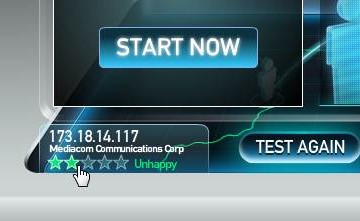 Of course, this will only send the rating to the overall Speedtest.net rating of the ISP. To send your ISP a message you will have to contact them yourself and ask them why you are not getting the speed you paid for.
Of course, this will only send the rating to the overall Speedtest.net rating of the ISP. To send your ISP a message you will have to contact them yourself and ask them why you are not getting the speed you paid for.
If you really enjoyed Speedtest.net or found it to be extremely useful, you can register for a free account. All you have to give is a valid email address and you can save test results for later, group them, and access them from any computer. You can also save your fastest connections and stack them against the best of the best.
But wait, there’s more! If you want or need to check connection speed on the go, Speedtest.net offers their connection tester for iOS and Android devices. I have the app on my Ipod and it runs great. It even saves all your results and gives you detailed information about when and where it was taken (it gives you time and precise latitude/longitude!). Even if you don’t really need to know how fast a connection is, you can use this app to impress your friends or even let them know their internet service provider is screwing them over.

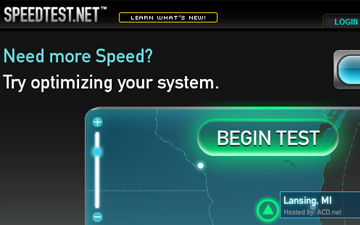
I’m a huge fan of speedtest.net. Actually some time last year, I was having huge problems with my ISP (as in bad connection, low speed as well even though I was on the highest package). I used both my ISP’s speed test site as well as speedtest.net and found that there were major discrepancies…. mainly that the ISP’s was wrong and speedtest.net was right!
We got a Technician over because they needed someone to come so that we wouldn’t be charged an early exit fee on our contract. He tested it and also came to the same conclusion. Hilarious huh?
Yeah, a prime example of the importance of knowing stuff like this. It always make me wonder just how much of this stuff is on purpose you know? I would love to have 100% faith in every service provider I have, but in the world we live in you can never be too careful.
Yeah, i’m happy to say that after using this my internet connection shows to be at a fairly high speed, but you can never be too careful.
It is more reliable than the one provided by my ISP. It is important for us to check if we get what we paid for.