Computers get old. This is a fact that no one, however gifted in the computer realm, can avoid. As they age they develop problems in being able to run efficiently and sometimes get to the point of hindering normal activity to the point of frustration. HWMonitor is a handy little gizmo available from CPUID.com that lets you monitor the temperature and voltage of different components on your computer. While basic-level users (grandma and grandpa) would have no idea what to do with this information, many will find it useful to know exactly how many degrees are being produced and where.
I stumbled across this program while trying to figure out what was wrong with my own laptop. One day while playing a game online, my frame rate would suddenly spike down to 10-20% of the normal for about 10 seconds then return to normal. It would do this constantly and make any type of game unplayable. I tried everything from taking apart my computer and dusting it to reinstalling windows but nothing seemed to work. I did a little research and found it could be due to overheating. Many sites recommended HWMonitor to check my temperatures, so I decided to give it a try. Lo and behold, after firing up a game and monitoring my computer, I found that one of my sensors on my heatsink was jumping instantly from 67° to 98 ° thus making my CPU throttle itself to manage the heat.
The download process is simple: run the .exe file once you have downloaded it. When installation is complete, double click your HWMonitor icon and the program will auto-detect your hardware and start monitoring temps and volts. When it is up and running, you can take an instant record of your system’s information by going to File > Save Monitoring Data.
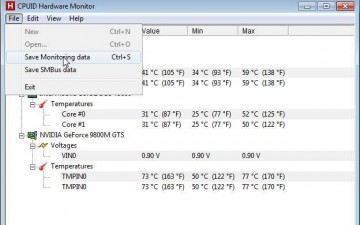
After you save the text file, you can view it later. It should look something like this:
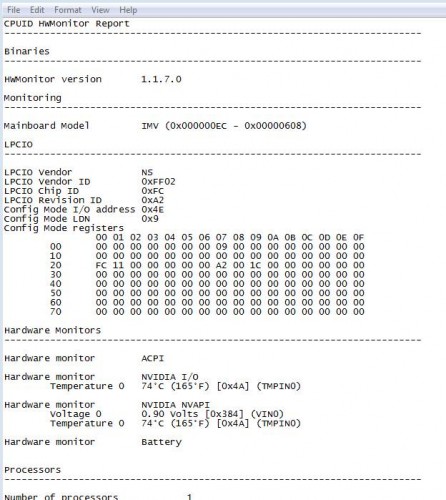
While at first I thought this could be a good way to keep records of your temperatures, I later learned that the data is saved with the same name in the same path every time, overwriting the previous file. In order to save records or keep a timeline of saved data, you would need to rename the file after saving to keep it from being overwritten.
While this program may not come with the bells and whistles of other monitoring programs, (an on screen display, tray display, and graphing system were not provided in the free version, but are in the Pro version for a price) it will do the job it was meant to do with ease. I would highly recommend this for anyone looking to simply monitor system temperature.

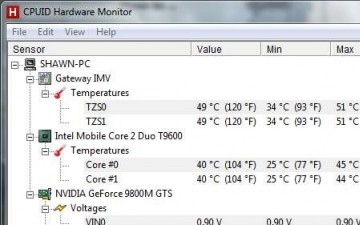
That sounds interesting but how does that translate in the real world for those who aren’t tech savvy. Why do we need to monitor temperature and what can we do about it if it is too hot?
This can be another good addition to programs with the purpose of letting us aware of what is happening with our PC. Indeed, overheating can be a nail that could end the life of a PC or laptop — I experienced it last year when I lost a laptop due to a friend who borrowed and misuse it.
But then i agree with Michelle above, it could be more helpful if there is a continuing discussion on what to do when overheating occurs. Perhaps another article would be needed for that…
I started using this a few weeks ago after a friend of mine recommended it to me to check my system temps. My only problem is I don’t really know what is a “good” temperature for things to be running out, so the information has its limits.
However, if you do find that your system is running hot or overheating, I would recommend dusting out your case, making sure cables are tied down and not all over the place, and making sure your case has proper airflow (you could need to buy some more fans for your case, for example).
I think a followup article on this would be interesting!
#TechHeavyPortal2Giveaway
Anyone know of a program like this that can be installed on someone’s computer with user definable danger temperatures? It would be pretty useful to have a program like this for the computer inept that will always run and alert them if there is a potential cooling problem..
#TechHeavyPortal2Giveaway
Yes, SpeedFan is another program that I use to monitor temps and it has an option to set warning temps. Once you set the warning temp, it will have a little flame icon next to the overheating component. I am working on a follow up article to try to explain temperatures, overheating and what can be done to solve them. I will also try to include an article about SpeedFan if you would like.
Sweet, just downloaded this right now apparently my temps are pretty good, 35C idle 50-55 underload.
#TechHeavyPortal2Giveaway
[…] stLight.options({publisher:'bd9557d5-a1d4-42d5-a8e8-f89f18b41edd'});emailprintI recently wrote a review on HWMonitor, a program that lets you monitor temperatures on your computer. After the review was […]
Will this tell me how much Voltage my computer and screen use? I would love to know that since my bills are always high.
I think they explained it on this post. Check it out!
http://techheavy.com/2011/05/temperatures-and-overheating-a-beginners-guide/
In order for the program to know how much voltage your screen itself it is getting, the screen will have to have a sensor built in that tells the program the info. After updating my computer with some stuff (I updated the BIOS and installed some newer drivers) I don’t even get the voltages from my graphics card anymore. This could be due to an outdated version of HWMonitor, though.